2.8 Filtering Compton Images
Once a Compton slice has been produced, a filter can be applied to reduce the high or low-frequency components. This can be especially useful to remove blur from an image and acheive a better output without the use of iterative reconstruction codes.
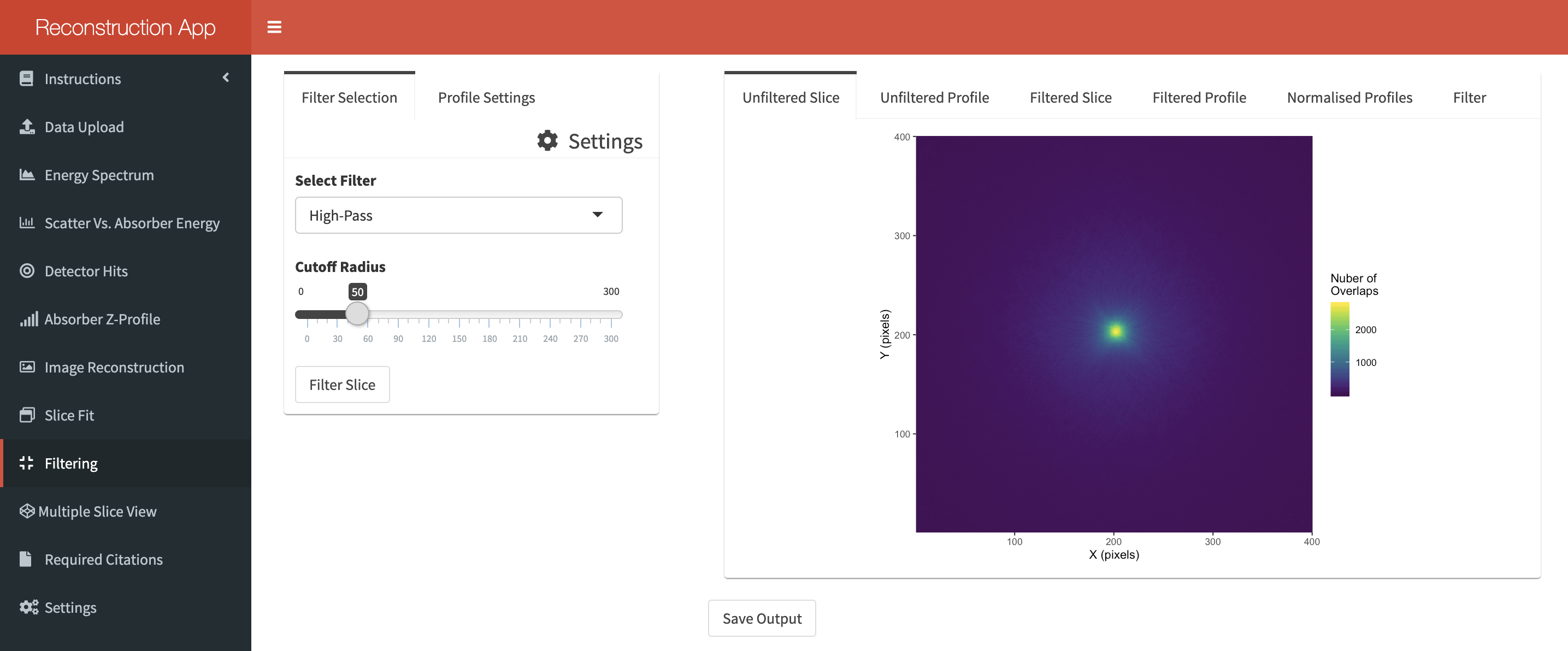
Three filters are currently availble as of version 3.0.2; a high-pass filter, a low pass filter and a butterworth filter. Generally you will want to use a high-pass filter and the cutoff radius should be between 10 and 30.
If data has been reconstructed then the Unfiltered Slice tab should fill automatically. Click “Filter Slice” to display the filtered slice in its corresponding tab. The profiles from the filtered and unfiltered slices can be displayed once you have chosen which row/column to display from the Profile Settings tab. The selection method is exactely as it was in the Image Reconstruction tab.
The applied filter will be displayed in the Filter tab once it has been applied. More information on exactly what this shows can be found in the Instructions section of the app. Once you are satisfied with the results you can click “Save Output” to return the filtered and non-filtered slices as vectors to be analysed in your preferred coding language.